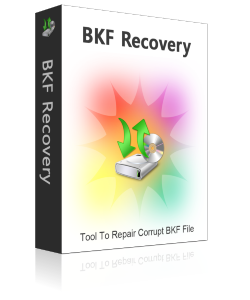
Restore
Backup Files!
You can download the free trial version of Advanced BKF Repair software without paying any Dollar, because BKF Repair demo facility available at free of cost. You can use demo to only preview the recoverable items from your corrupt backup file. To restore the backup file, you must purchase the full licensed version of BKF Repair software.
Windows XP Backup File Recovery Software
Routine Backups: If you normally take backups of your crucial data on your computer, then this routine backup activity can possibly lead to the creation of numerous backup files, or .BKF files.
Numerous Backup Files Eating Away Hard Drive Space: Over time, backup files keep on accumulating on your hard drive to the point where they eat away much of your hard drive space. Some of these BKF files might not be even required by you but they take up a lot of space, which can be utilized elsewhere to store some other important data. So, it is good to get rid of those backup files which you no longer need.
Remove Old BKF Files That You Do Not Need: Removing the unnecessary BKF files is a simple process, which will only take a few moments of time. Once these unwanted backup files are deleted, a lot of space will be free on your hard drive and thus, you will gain more storage space on your computer system to store other important data.
Process to Remove Old BKF Files in Windows XP
Things you’ll need:
- Windows XP Operating System
- BKF Files
Steps for Removing Unnecessary BKF Files in Windows XP
- Click on the Start Menu
- Select “Search” from the options
- Type *.bkf in the text box on the search wizard screen
- Choose the location where you want to have the search for BKF files performed. (Default location is local hard drives, and it works fine for most systems)
- Click the “Search” button
- Allow the wizard to search for the file
- Search wizard window will now populate with *.bkf files as they are located
- Click “Edit” from the top text menu on the wizard
- Choose the “Select all” option
- All *.bkf files will be highlighted
- Click “File” from the top text menu
- Choose the “Delete” option
- This will place all *.bkf files into your Recycle Bin
- Close the search wizard
- Go to desktop
- Right-click on the Recycle Bin icon on your desktop
- Choose “Empty Recycle Bin” option.
- You will be asked ‘Are you sure you want to delete these items’
- Click “Yes”
- BKF files will be removed from your computer